Salesforce Data Export: A Reliable Backup & Recovery Tool?
Does your organization use Data Export to take backups of your Salesforce data? While Salesforce recommends using third-party backup solutions, as per the Gearset’s State of Salesforce DevOps 2021 report, more than 30% of businesses still use Data Export or a similar tool to back up their Salesforce orgs.
In this blog, we will discuss what Salesforce Data Export is, its uses, limitations and different methods of exporting data in Salesforce.
What is Data Export Service in Salesforce?
Salesforce Data Export Service is a function that allows you to export data from your Salesforce org for backup purposes. You can export all your data either manually or automatically through scheduled export. Based on your Salesforce edition, you can also generate backup files of your data either weekly (seven days) or monthly (29 days). The monthly export function is free and available in all Salesforce editions except for Database.com, while weekly export is available in Enterprise, Performance and Unlimited Editions.
With Salesforce Data Export Service, your organization’s data is exported into a set of comma-separated values (CSV) files of 150MB each and are included in .zip files of approximately 512MB. If the exported data is substantially larger, multiple .zip files are created. Data Export is used for three main reasons: for backing up data, importing data to another system and reporting.
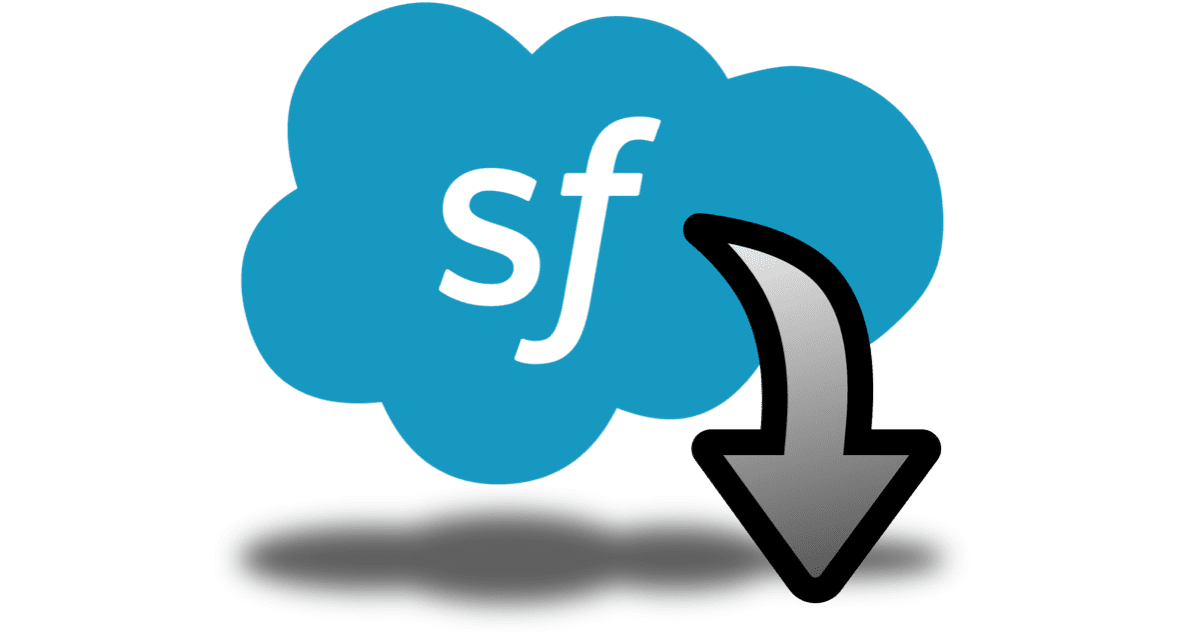
Importance of Data Export Service
Businesses today deal with confidential data including client information, financial reports, etc. Companies are also required to securely retain their crucial data for extended periods of time for legal and regulatory reasons. As such, relying on a single database or not having a backup strategy in place could prove to be fatal for your business. Apart from costly financial repercussions, data loss or non-compliance can have devastating impacts on your organization.
Salesforce Data Export Service provides a convenient way to extract records for backing up data. This functionality has become even more important, especially since Salesforce retired its Data Recovery Service in July 2020. The Data Export feature allows you to export all your data and store them separately and securely (using a third-party backup solution). By securely backing up your business-critical data, you can mitigate the risk of data loss and downtime in the event of an emergency.
What are the main methods for exporting data in Salesforce?
There are several ways through which you can export data from your Salesforce org, including Salesforce native data export functionality and third-party data connectors. Here are three common methods to extract data from Salesforce.
Data Export Wizard
Also known as Data Export Service, this is a native Salesforce functionality that allows you to perform manual or scheduled exports of your data on a weekly or monthly basis. This method prepares your data for export into a set of CSV files. Salesforce will send you an email with a link for download once the zip file(s) is ready.
Data Loader
This is a client application developed by Salesforce and needs to be installed separately. Data Loader allows you to perform mass data operations, like import, export or delete, in Salesforce. You can run the application either through the UI or by generating the command line (for Windows only). The command line can be used to automate the data export process or to integrate with another system through API.
Dataloader.io
This is a web-based application that allows you to bulk import and export data (upto 10,000 records/month) in Salesforce. With Dataloader.io, you can update, insert, upsert and delete your Salesforce records for standard and custom objects. It also allows you to automate the data export process either hourly, daily, weekly or monthly. However, you must manually download the CSV file to your device after the data export is completed. Dataloader.io also allows you to write your own Salesforce Object Query Language (SOQL) query.
What are the formats in which you can export Salesforce data?
Salesforce data can be exported in three formats: CSV, Excel and Google Sheets.
Export Salesforce data to CSV and Excel
As discussed above, you can use Salesforce native tools like Data Loader to extract data as CSV files. If your organization has Microsoft Office Professional Edition, you can use Microsoft Excel’s interface to export data from Salesforce directly to Excel. This process eliminates the need for intermediate CSV files.
Follow the steps to export data from Salesforce to Microsoft Excel using Excel’s interface.
Step 1: Open a new Excel workbook. In the top dropdown menu, click on the Data tab and then click on Get Data.
Step 2: After clicking Get Data, a dropdown menu will appear. Hover your mouse over From Online Services and then click on From Salesforce Objects.
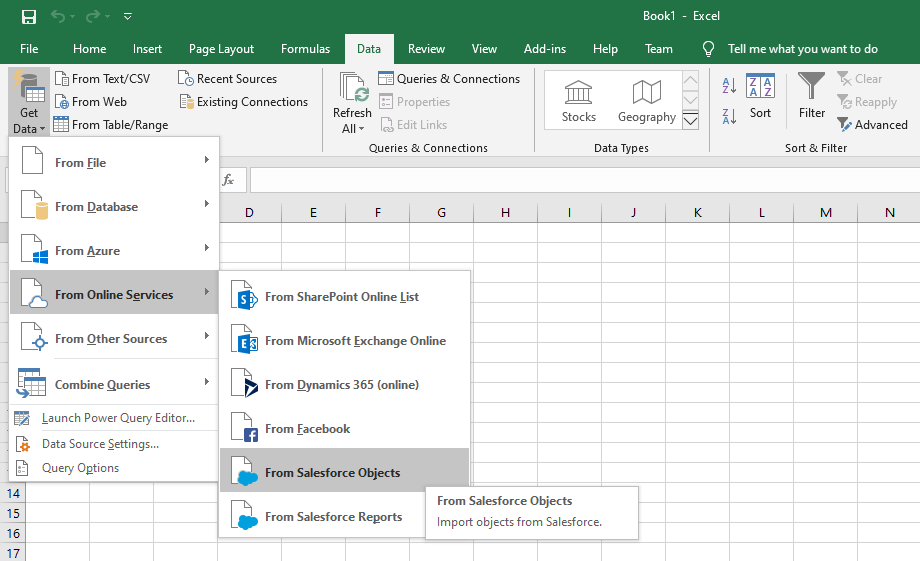
Step 3: A new window opens. In the next window, select the environment you want to connect to and sign in to Salesforce.
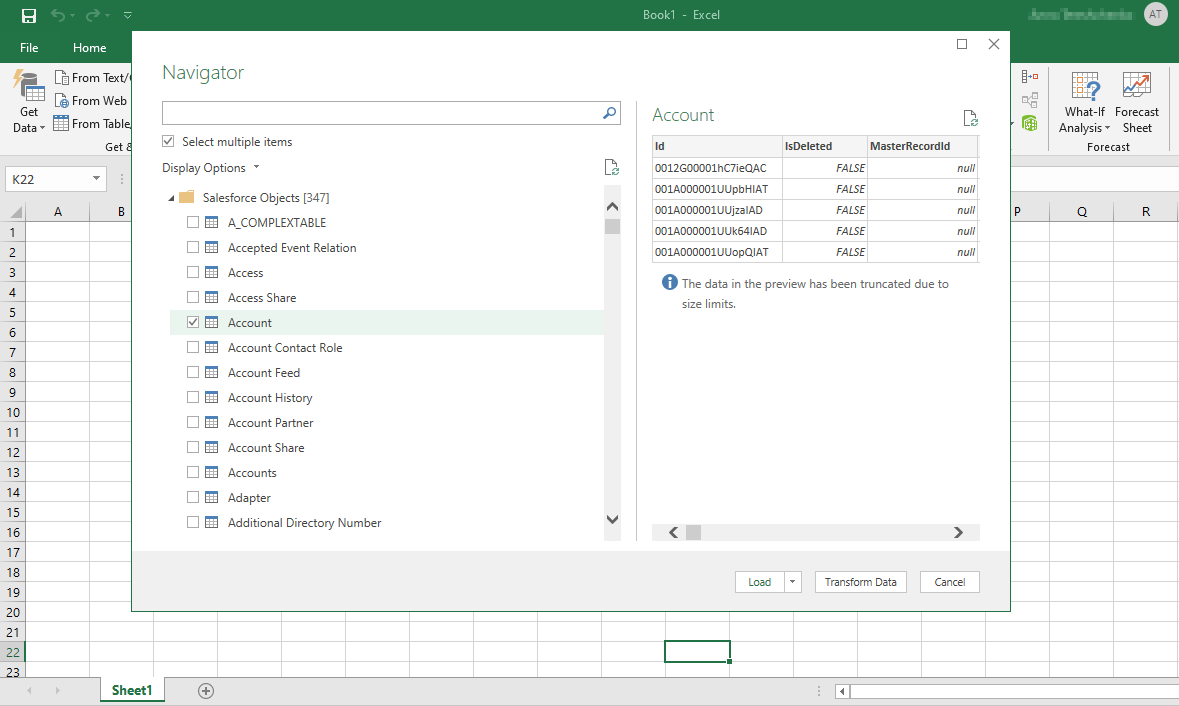
Step 4: Once you log in to Salesforce, you can select the objects you would like to extract to Excel from the Navigator window. To export more than one object, click on the Select multiple items check box. Click on Load to export your data to Microsoft Excel. For the purpose of this article, consider selecting two objects (Accountant and Attachment). The data downloaded would look as shown in the image below.
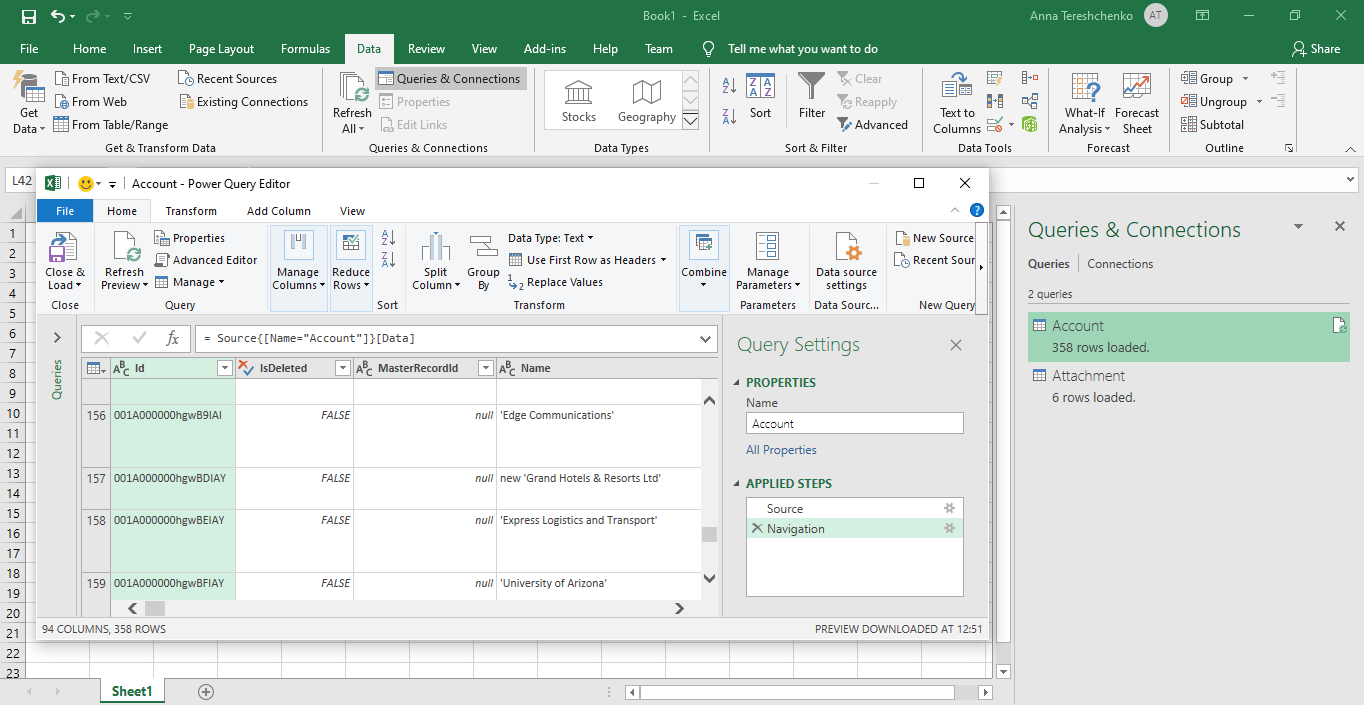
Images sourced from Skyvia
Copy Salesforce data to Google Sheets
Google’s Salesforce Connector is a great tool to import, update, delete or sync Salesforce data with Google Sheets. In order to use this method to move data, you must first install the Salesforce Connector add-on and connect with your Salesforce account.
Step 1: Install the Data Connector for Salesforce add-on
- Open a new sheet in Google Sheets
- From the top of the menu bar, click on the Extensions tab, then Add-ons and then click on Get add-ons
- Search for “Data connector for Salesforce” in the search bar, which appears at the top-right of the screen
- Click on Add Plus, which appears next to the add-on
Step 2: Connect to your Salesforce account
- Open a new sheet in Google Sheets
- From the top of the menu bar, click on the Extensions tab, then Data connector for Salesforce and then click on Log in to Salesforce
- Click on Continue
- Click on Allow
- From the dropdown menu, select the Salesforce environment you want to sign in to
- Click on Authorize
- Sign in using your Salesforce credentials
Step 3: Copy data from Salesforce to a Google spreadsheet
- Open a new sheet in Google Sheets
- From the top of the menu bar, click on the Extensions tab, then Data connector for Salesforce and then click on Open
- Choose an option you want to execute:
-
- Reports: To copy an existing Salesforce report into your spreadsheet
- Import: To import data from Salesforce using Google’s query builder or SOQL
- Type your source report, object, field or filter into the search bar
-
- Reports: To import your report to an existing sheet or a new sheet
- Import: To add up to five source objects, fields and filters
- Click on Get data or Done
Limitations of Salesforce Data Export Service
Salesforce Data Export Service allows you to export all your mission-critical Salesforce data to create backups. However, before you start relying on the Salesforce native tool for your backup and recovery strategy, it is critical to be aware of its limitations.
Data Export allows you to extract data on a weekly or monthly basis depending on your Salesforce edition. But you can’t run hourly or daily exports, which means you could potentially lose seven days worth of valuable data.
The data to be exported is compressed into zip files and the number of zip files depends on the amount of data you export. The more data you choose to export, the more zip files will be created. And you have to manually download the files, making the process cumbersome and time-consuming.
Although you can schedule an export, you don’t have control over when it will be executed. The export can be delayed depending on Salesforce traffic. Moreover, once the export is ready, you must download the files within 48 hours before they are deleted.
Data Export is useful for creating backups of your data; however, it falls short in several ways when it comes to data recovery or restoration. Salesforce Data Export doesn’t provide metadata backups. Metadata backups are critical to ensure data can be restored accurately and in a timely manner. Restoration from the exported data requires manual effort, discovery, deduplication, the use of spreadsheets, etc. To perform a restore, you must know exactly what data needs to be restored, where it needs to be restored and in what order, so as to preserve relationships. Failure to do this can lead to an incomplete restore or potentially even more data loss or corruption if the load is run incorrectly.
With Salesforce Data Export Service, there is no easy way to “compare” or get a “differential” of what has been lost/modified across your exports and production and what hasn’t. It is also difficult to restore records and preserve master-detail or repair-lookup relationships, both of which require a lot of manual work. Furthermore, the storage and management of those exports is your responsibility.
Ramp up your Salesforce data protection strategy with Spanning Backup
Spanning Backup is designed to work natively within Salesforce. Spanning eliminates manual Export Service and enables daily, automated backup and rapid restore of critical data, attachments, files and metadata. Our enterprise-class backup solution provides comprehensive Salesforce data protection with no limits on storage, versions and durations. It allows you to restore data and metadata from any point-in-time backup. You can recover metadata into the same org or cross-org for 17 different metadata types, including Objects, Reports, Dashboards, Emails, Layouts, Triggers, Workflows, Classes, Pages and more. Spanning Backup for Salesforce saves IT Admin time by empowering your Salesforce end users with on-page restores.
Click the button below to learn more or start a trial today to get the full-feature Spanning experience absolutely free for 14 days.
*** This is a Security Bloggers Network syndicated blog from Spanning authored by Shyam Oza. Read the original post at: https://spanning.com/blog/salesforce-data-export/





