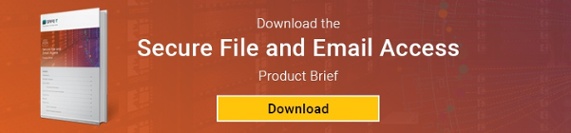Home » Cybersecurity » Data Security » Encrypting Popular Client Emails is Hard Work
Encrypting Popular Client Emails is Hard Work
 In a world of instant messaging, VoIP, Dropbox, FTP, and other forms of communications, email is still the primary method of communication between companies.
In a world of instant messaging, VoIP, Dropbox, FTP, and other forms of communications, email is still the primary method of communication between companies.
Sadly, however, it’s also one of the largest sources of data loss, data breaches, and compliance issues. In the two years between 2015 and 2017, nearly 7,000 email-related data breaches led to the compromise of 886.5 million records.
One of the huge problems with email security is that the default security protections on popular services such as Outlook don’t have robust options for necessities such as encryption. In fact – using Outlook as a specific example – there is rarely an easy way to add encryption. Here’s a look at how much work it takes to make Outlook a secure email tool.
Making Outlook Perform Securely
The prominence of Outlook in the world of email scarcely needs to be mentioned. The default Microsoft email client boasts 400 million active users – as well as a fairly decent suite of security tools. These tools aren’t enabled by default, however. Getting business-class email security from Outlook means rooting around in the configuration settings.
The first and most important thing you’ll want from Outlook is encrypted email, but getting there is a bit of an odyssey. Encryption in Outlook works a bit like PGP security– it requires a private key that both you and the recipient have access to.
In Outlook, this is called a Digital ID. To get one, use the following menus:
Options -> Trust Center -> Trust Center Settings -> Email Security -> Get a Digital ID
Once you’re there, you need to choose a certification authority – choosing the right one is the subject of a whole other article. Suffice to say that you’ll need to do some research, and then fill out some forms.
Having a Digital ID doesn’t mean that you’ll use it automatically, however. Go to:
Options -> Trust Center -> Trust Center Settings -> Email Security -> Encrypted email -> Settings
Here, you’ll be able to select a type of encryption as well as the encryption you chose in the step above. You then need to send the certificate you’ve selected to your Outlook contacts.
Here’s where it gets tricky. Your contacts need to first reply with their own digitally signed message and choose the same method of encryption that you did – otherwise, you won’t be able to send messages to each other at all.
Outlook doesn’t make it easy for users to encrypt their messages. Even worse (apart from the fact that the encryption methods Outlook offers are slightly out of date) is that there’s no way to apply encryption settings uniformly across multiple machines. Administrators have to configure encryption settings one computer at a time, a process that will doubtless lead to errors.
How to fix Email Security
If our experience is any kind of guide, the encryption settings in Outlook will quickly lead to frustration in both users and administrators. This will inevitably lead to shortcuts, which will inevitably lead to a stern talking-to from the people in charge of PCI and HIPAA. There’s a better way.
Safe-T’s Secure File and Email Access product lets any user send secure emails to and from any browser, application, or device. There’s no need for the recipient to have a pre-existing digital certificate, there’s no need to exchange keys, and our product is compatible with all major email clients. Sign up for a free trial today!
*** This is a Security Bloggers Network syndicated blog from Safe-T Blog authored by Eitan Bremler. Read the original post at: https://blog.safe-t.com/encrypting-client-emails-is-hard-work